Recorded Sessions
Recorded Webinars moving to SharePoint
Please visit the Recorded Learning Events page on the Learning Services SharePoint site to view the latest recorded webinars. Moving forward, most recorded webinars will be posted to the SharePoint site rather than this page.
Bookmark the SharePoint pages that you use often.
Table of Contents
The most recent webinars are listed at the top.
- Getting Started with Your Hope Laptop (at a remote location)
- Getting Started With Hope MS 365
- MS Office 365: SharePoint 2: How to Access SharePoint
- MS Office 365: SharePoint 1: What's SharePoint?
- MS Office 365: Apps 2: Compare Desktop, Web, & Mobile
- MS Office 365: Apps 1: Compare Apps
- December 2020 Zoom Update (9 mins)
- Zoom Updates: Basics (5 min)
- Trivia Time
- Intro to Tabletop Role-Playing Games (TTRPGs)
- Leadership Learning Opportunities
- Team Building Game: Alien's have landed!
- Intro to Acting
- Virtual Coffee/Tea Break with PowerPoint Gallery
- MS Office 365: What Don't We Know?
- MS Office 365: Compare & Contrast Desktop, Web, & Mobile
- MS Office 365: Curating your Profile in MS 365
- MS Office 365: Kick-off Training
- PowerPoint: Adding Animations to Slide
- PowerPoint: Inserting an Online Video
- What's SharePoint?
- PowerPoint: Inserting Online Content
- MS Teams 101
- Differentiated Instruction #1
- PowerPoint: Getting Started
- Tech Talk: Piktochart and Image Resources
- Tech Talk: PowerPoint Part 3
- Tech Talk: PowerPoint Part 2
- Tech Talk: PowerPoint Part 1
- Tech Talk: MS Teams
- Tech Talk: MS Office 365
- Practical Supports for People with Autism: The Language of Behavior
- Emotional Freedom Technique (EFT) "Tapping"
- Kristofer Peterson: Differability Rights Advocate
- Making Self Care a Priority
- Intro to Webinars & Distance Learning
- What to Wear to Work & Why
Getting Started With Your Hope Laptop
Getting Started With Hope's MS 365 Space
Microsoft SharePoint is the new way to share files within the agency. SharePoint is part of Microsoft Office 365, and you may already be using it if you’re using MS Teams. Teams is a collaborative interface built on top of SharePoint, so any documents you access through Teams are actually stored in SharePoint. In this webinar, we learn the basics of accessing and using SharePoint.
This webinar is a repeat and revision of “What’s SharePoint?” This time, we spend less time exploring what SharePoint is and why you should use it, and instead we focus more closely on how you can access and use SharePoint.
Recorded on January 27, 2021.
Microsoft SharePoint is the new way to share files within the agency. SharePoint is part of Microsoft Office 365, and you may already be using it if you’re using MS Teams. Teams is a collaborative interface built on top of SharePoint, so any documents you access through Teams are actually stored in SharePoint. In this webinar, we learn what exactly SharePoint is and what you should use it for.
This webinar is a repeat and revision of “What’s SharePoint?” This time, we focus more closely on what exactly SharePoint is and we explore different use cases for it. However, we do not focus much on how to access SharePoint.
Recorded on January 20, 2020.
MS Office 365: Apps 2: Compare Desktop, Web, & Mobile
You can access Microsoft Office 365 apps through desktop and laptop computers on-site, but you can also access those apps (and files stored in them) on personal computers, tablets, and smartphones through mobile and web apps. In this webinar, we compare and contrast all these different ways of accessing Microsoft Office 365. This webinar is a repeat and revision of “Compare & Contrast Desktop, Web, & Mobile.” This time, we focus less on the apps themselves and what they do and more on the different ways you can access the apps.
Recorded on Wednesday January 13, 2021.
MS Office 365: Apps 1: Compare Apps
Microsoft Office 365 has many different apps you may use: Word, Excel, and Outlook of course, but also Teams, SharePoint, OneDrive, and more. In this webinar, we compare and contrast the different apps and explore their use cases at Hope Services. This webinar is a repeat and revision of “Compare & Contrast Desktop, Web, & Mobile.” This time, we focused more on the apps themselves (what they do and why you might use them) and less on the different ways you can access the apps.
Recorded on Wednesday January 6, 2021.
December 2020 Zoom Update (9 mins)
Zoom has a new update version 5.4.7 ! As zoom improve and tech evolves, software updates like will happen more frequently. In this recorded presentation the PowerPoint will cover:
- Enhanced nonverbal feedback and reactions
- Raise hand for host and co-host
- Enhanced co-host privileges over Breakout Rooms
- Move participants to main session from breakout room
Recorded on December 22, 2020.
Zoom Updates: Basics (5 min)
If you use Zoom on a laptop or desktop computer, you need to manually check for new updates. This short video explains why you should stay up-to-date and how to check for and install new updates.
Trivia Time!
Recorded on 12/16/2020: This session we learned about a new resource online called Trivia Maker-a cool online platform to create games for virtual spaces. We will learn a little about it, play some trivia and have some fun! A link to the online platform will be provided so you can feel encouraged to created games for your online breakout rooms.
Recorded on Wednesday December 16, 2020.
Intro to Tabletop Role-Playing Games (TTRPGs)
Ever heard of Dungeons & Dragons (D&D)? D&D is a tabletop role-playing game (TTRPG), a type of game where players role-play different characters and situations, typically at a table with other players using little more than pencils, paper, and dice. In this webinar, we will learn what TTRPGs are as well as how these games support a broad array of important life skills. We will also explore why and how we might play TTRPGs at Hope Services!
Recorded on Wednesday December 16, 2020.
Leadership Learning Opportunities
Recordings of leadership learning opportunities are available through the Learning Services SharePoint site.
Team Building Game: Alien's have landed!
Game Description: Rules: Split your employees into groups Tell everyone that aliens have landed on Earth and are interested in learning about your company. But, the aliens don’t speak English so you need to explain to them about the company with five symbols or pictures. The groups need to talk among themselves to come up with the five necessary images. One group member should upload the five images that best describe the company or plan to use the white board option to share images/symbols.
After everyone has had the chance to show and share images we will compare and contrast similarities.
Recorded on Wednesday December 9, 2020.
Intro to Acting
In this webinar, we cover the basics that every actor should know. We look at the major schools of acting, and we explore how different genres can affect a performance. We discuss how acting for the camera is different from acting in a live theatre, and we learn terminology that every actor should know. If you ever wanted to learn more about acting, or if you coach aspiring actors (perhaps in an EMCC program), this webinar is for you.
Recorded on Wednesday December 9, 2020.
Enjoy a Virtual Coffee + Tea Break! Perfect way to spend the afternoon with peers! During this Keeping Learning Going Session we had the chance to share the progress with PowerPoint. We will also used this time to chat, with a few conversations starters.
Recorded on Wednesday December 2, 2020. Session Recording is On Stream in MS 365, you may be asked to login with Hope Email and Password prior to viewing.
MS Office 365: What Don't We Know?
This was an information gathering session to find out what we feel is high priority to learn first among all the tools and opportunities in MS Office 365.
Recorded on Wednesday December 2, 2020.
MS Office 365: Compare & Contrast Desktop, Web, & Mobile
One of the big benefits of Microsoft Office 365 is that you can access documents on your desktop, with mobile apps, or through web apps. In this webinar, we will compare and contrast the desktop, mobile, and web apps that make up MS Office 365. You will learn how they function similarly and differently as well as which apps you should use for which tasks.
Recorded on November 18, 2020.
MS 365: Curating your Profile in MS 365
Learning Outcomes:
Objective 01: After logging in to MS 365 participants will successfully navigate to their profile location
Objective 02: Participants will successfully use the interface to add either a photo of themselves or a cartoon of themselves. (use cartoonify https://www.cartoonify.de)
Objective 03: Participants will successfully update something in at least 3 fields and delete something from any field
Objective 04: Participants will correctly identify that information which is not changeable.
MS Office 365 Kick-off Training
One large webinar this week for everyone at Hope. We give an overview of MS Office 365 and discuss how it relates to your work and how we will be using it as an agency.
Learning Services and IT are collaborating to deliver a series of webinars and online supports to help the agency make the most of our investment in Microsoft 365. This kick off information session will help you get oriented to the new tools so you can participate fully in upcoming trainings.
Recorded on November 11, 2020.
Note: MS Stream is a Microsoft Office 365 app for sharing videos within the agency. You will need to sign in to watch the recording below. IT is still trying to enable access to the organization for internal videos, so if you are locked out, please know that a help desk ticket has been filed and IT is working on it.
PowerPoint: Adding Animations to Slide
Goal: Participants will successfully add animations to content on 1 PowerPoint Slide.
Adding Animations to text, shapes, icons and photos
1. Locate PowerPoint App
2. Open Up New or Existing PowerPoint File
3. Use Insert Tab to Add New Slide
4. Add Text, Icon. Shape and Image to New Slide
5. Apply Animations to each item on Slide.
Material Below:
First Box- Zoom Recording
Second Box-Presenters Slides
Third Box- Participant Slides/Material with Specific Steps
PowerPoint: Inserting an Online Video
Goal: Participants will successfully insert an online video into a slide on PowerPoint using MS365
Learning Outcomes:
- Copy Link from Online Video (link will be provided)
- Login to MS365
- Locate PowerPoint App
- Open up New or Existing PPT
- Use insert tab to Add new slide
- Use Insert Tab to add online video link
MS SharePoint is the new way to share files within the organization. SharePoint is part of Microsoft Office 365, and you may already be using it if you’re using MS Teams. Teams is a collaborative interface built on top of SharePoint, so any documents you access through Teams are actually stored in SharePoint. In this webinar, we will learn what exactly SharePoint is, what you can use it for, and how to access it.
Recorded on November 4, 2020.
PowerPoint: Inserting Online Content
Who Should Attend: Those who are at the beginner level of understanding MS365 PowerPoint and have some experience using the insert tab to add content.
Goal: Participants will successfully insert one hyperlink onto a content slide using PowerPoint on MS365.
Objectives:
- Identify Link
- Login to MS 365 with Hope email and Password
- Locate PowerPoint App in MS 365 Interface
- Locate Previous PowerPoint and open it
- Insert Content Slide
- Copy Link
- Insert Link onto slide
MS Teams 101
In this webinar, we explore what Microsoft Teams is and what you can use it for. We practice logging into MS Teams, understanding the user interface, posting in a channel, and sending chat messages. This is a beginner-focused webinar, aimed at people who (1) have not used MS Teams before, (2) are still learning to navigate the user interface, or (3) are wondering, "What exactly is MS Teams, and why should I use it?"
Recorded on October 21, 2020.
Differentiated Instruction #1
A quick overview of various approaches to differentiating instruction.
PowerPoint: Getting Started
Learning Outcomes:
- Login to MS365 with Hope Email and Password
- Locate PowerPoint App in MS365 Interface
- Start a new PowerPoint Presentation
- Renaming the Presentation
- Adding Text to Title Slide
- Using the Insert Menu to add Content
Tech Talk: Piktochart and Image Resources
In this recorded webinar we explore a few online resources to help you with any project! We take a trip to Pexels and Unplash to see the unlimited options of images of just about anything, from people form all over the world. We also take a trip to Piktochart, a free online info-graphics application with poster templates!
Tech Talk: PowerPoint Part 3
Learn how to add text boxes, transitions, videos, and SmartArt. This webinar assumes you already know how to create a new PowerPoint presentation in MS Office 365 and present it.
Tech Talk: PowerPoint Part 2
In this recorded webinar video you will learn how to access PowerPoint through MS Office 365. This is following Part 1 as listed above. This webinar highlights key features such as, adding themes, animations, using the notes feature and inserting icons.
Tech Talk: PowerPoint Part 1
In this recorded webinar video you will learn how to access PowerPoint through MS Office 365. This is an introduction webinar that highlights key functions such as, adding slides, photos, text, sharing with peers and more.
Tech Talk: MS Teams
Learn how to communicate and collaborate with your coworkers using Microsoft Teams, a part of the Microsoft Office 365 suite of software.
Tech Talk: MS Office 365
In this webinar, you'll learn how to access MS Office 365 and use it to check your work email, create Word, PowerPoint, and Excel documents, and share those documents with your coworkers. Office 365 is a software service that you can use to get work done on your work computer, your personal computer, and even your smartphone.
Practical Supports for People with Autism: The Language of Behavior
Emotional Freedom Technique (EFT) "Tapping"
Meenakshi Ramesh, EFT practitioner and coach, gave a presentation and demonstration of EFT. She is the parent of a teen diagnosed with ASD and talks about her experience on her site "Tap Your Way to Healing." EFT can help people address anxiety, stress, pain and other conditions and symptoms, without any chemical or invasive interventions.
Kristofer Peterson: Differability Rights Advocate
Making Self-Care a Priority
Intro to Webinars & Distance Learning
Not sure where to start? Start here.
What to Wear to Work & Why
Note: This presentation was not presented by the Learning Services & Products team.
This presentation will present survey results regarding health care needs in community based organizations. Hygiene, PPE, and social distancing best practices for low-moderate protection and PPE sequencing will be discussed. Contact exposures and risks for people with IDD, along with droplet and airborne precautions, n95 masks, surgical masks, and DIY face coverings will be reviewed.